Install the bookmarklet
The bookmarklet makes it easy to save resources from around the web.
|
Note: Google's Chrome™ browser is recommended for installing the bookmarklet. It will not work on an iOS device, such as an iPhone or iPad. |
You can install the bookmarklet by doing either of the following:
- Select
 > Install the bookmarklet.
Then, click and drag Add to Collections to your browser's bookmarks toolbar.
> Install the bookmarklet.
Then, click and drag Add to Collections to your browser's bookmarks toolbar.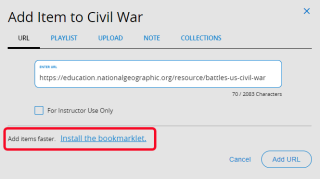
- On your Profile page, click Install the Bookmarklet. Then, click and drag Add to Collections to your browser's bookmarks toolbar.
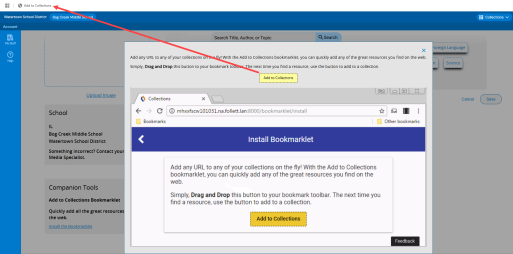
Note: The Collections bookmarklet link appears under the Companion Tools section on the Profile page.
Once the bookmarklet is installed, you do not need to open your collection and click ![]() to add an item to it. Instead, click Add to Collections on your browser toolbar whenever you find a resource you want to save.
to add an item to it. Instead, click Add to Collections on your browser toolbar whenever you find a resource you want to save.
You can add the item to an existing collection, or create a new collection on the spot.
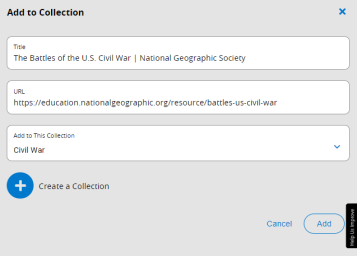
Do one of the following:
- To add the resource to an existing collection, click the Add to This Collection drop-down. Select the collection you want to add the resource to, and then click Add.
- To add the resource to a new collection, click Create a Collection. Type a title for the collection, and then click Create.
|
Notes:
|